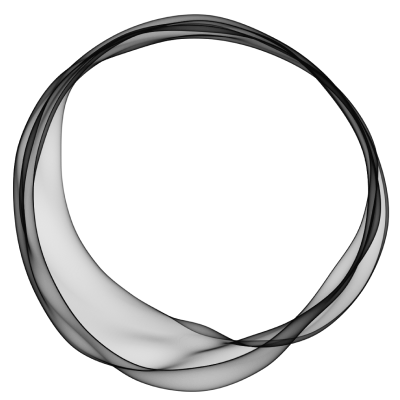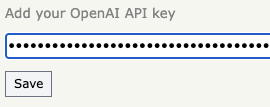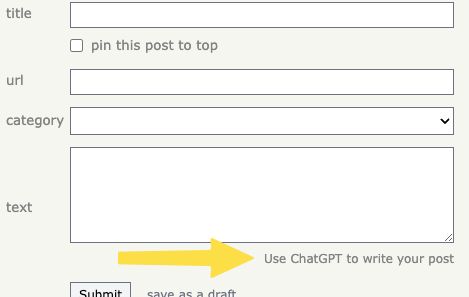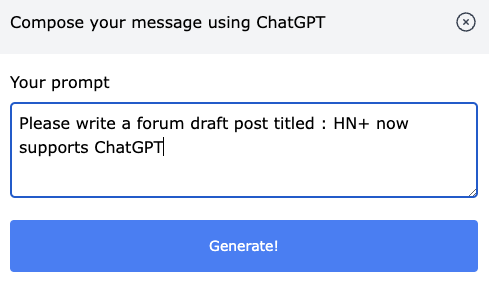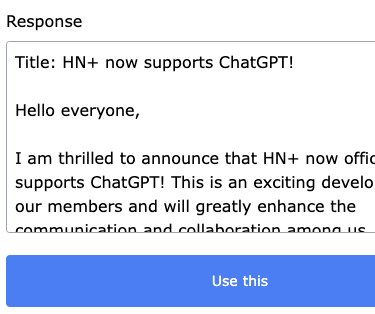Using ChatGPT for Posting
Back to Admin
HN+ allows your members to use ChatGPT when writing a post. To enable this feature, first go to Content Settings in your admin panel and enable it as shown in the following image.
Once this is enabled, your members will see ChatGPT settings in their profile page.
In this page, members can add their own OpenAI API key. Please note that this API key is stored in the member's browser. It is not saved in the server at all.
When a member uses ChatGPT, we pass the prompt along with their API key to our backend which calls the OpenAI API, but it is not saved or logged at any point.
With this enabled, you can now go to post submission page where you will see a link that says Use ChatGPT to write your post.
Clicking on this will bring up a panel where you can submit your prompt.
Once ChatGPT returns a response, you can click on the button Use this to copy the written article back to your post.
Note that if you have enabled Markdown editor for posting, ChatGPT response will be returned in a Mardown format.